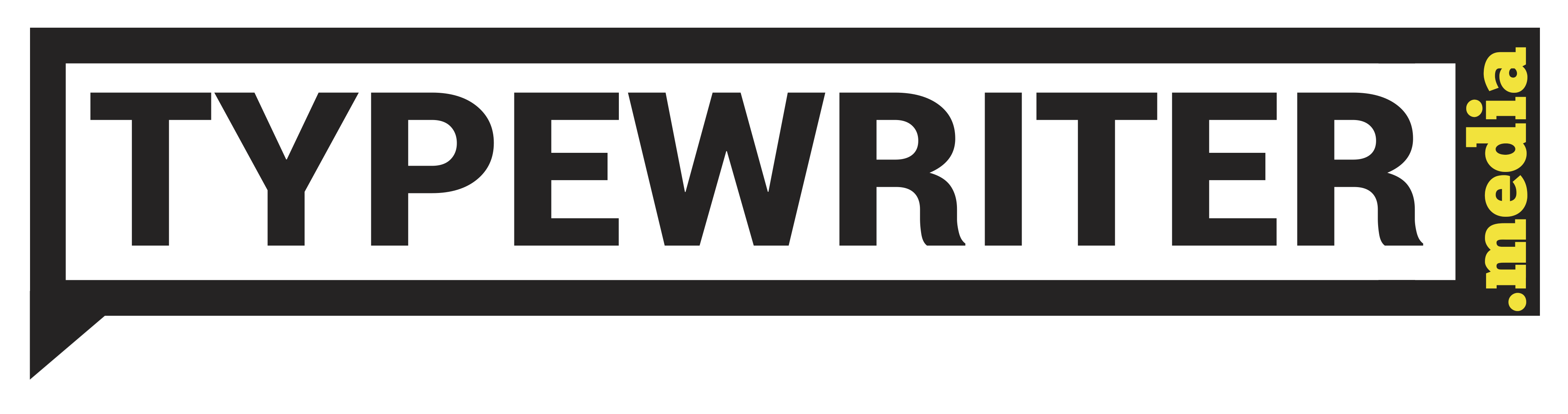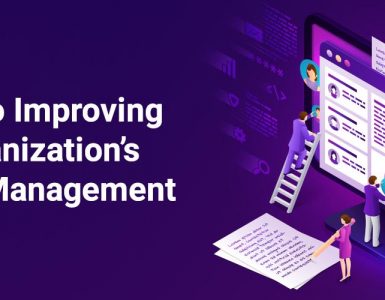A few weeks back I was attending a Zoom webinar. The speaker had a few slides that were absolutely illegible. As in bright-pink-text-on-white-background illegible.
While virtual events have made knowledge sharing more accessible for people across the globe, this does bring about new barriers. How many of us have even considered whether all these virtual events are accessible to people with disabilities? Or what are the various concerns these people might face?
In the last 9 months, I have been part of 200+ virtual meetings/webinars. Based on this experience, and my limited knowledge about accessibility, here’s a virtual event accessibility checklist.
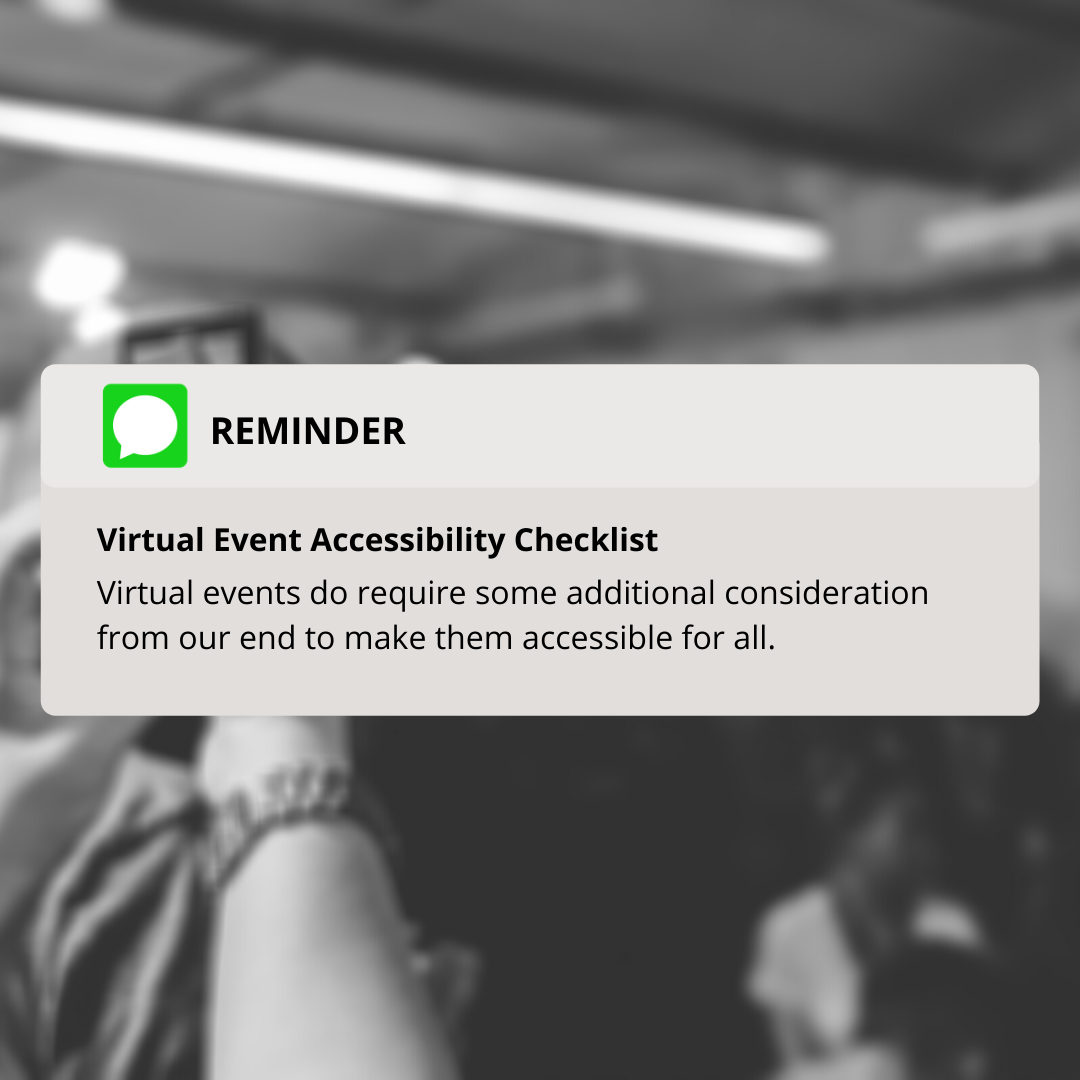
Before the event
Promotions
- Ensure that the event website, posters, banners, etc have the same information in text format too. People who use screen readers will not be able to access the information in the posters otherwise. Also, ensure that your website has a proper strategy to follow these guidelines.
- For social media promotions, ensure that you adhere to the platform’s accessibility guidelines. Some of these links are given below in the ‘resources’ section.
Registrations
- Check the accessibility of your whole registration process. Is it possible to complete the whole process using a screen reader? Are decisions based on text-based options (Yes/No) or are they inaccessible as colour based options (Red/Green)?
- Make sure proper alt-text is available whenever images/buttons are used.
- Ask registrants to let you know about any special accessibility needs they might have.
Technology
- Check the accessibility of the virtual platform. Can people with hearing, motor, or vision disabilities use the platform? Is there live captioning available?
- How easily accessible is the virtual platform? For example, Zoom and Webex do not necessarily require an installed software to function. They can be used via the browser, which makes it easier.
- While not exactly a technology need, request for sign language interpreters for your event, if needed.
For Speakers
- As an organizer, prepare a virtual event accessibility checklist for the speakers to help them prepare for their session. Some pointers to include:
- Try to make the presentations not too dependent on visuals. This allows people with vision disabilities or the ones accessing the event through phone to have a better experience.
- Ensure the main copy is at least 18px.
- Avoid using fancy fonts that are difficult to read.
- Use proper colour contrast. Have a foreground to background contrast ratio of at least 7:1. Test your contrast with the WebAIM Contrast Checker.
- Make the document or presentation more accessible – Google Docs has a good resource on this.
- Present slides with automatic captions – to display the speaker’s words, if presenting through Google Slides.
- Use plain and simple language. Hemingway App would prove helpful.
- Use the Alt Decision Tree to understand how to use alt-text better.
- Speak to the ‘lowest common’ audience. Do not assume that all your audience knows everything that you are talking about.
- Stray away from acronyms unless they are prominent in your field.
- Ask the speakers if they will have their camera on. This enables people who are lip readers to follow what is being said.
- If speakers are using a virtual background, ensure there is ample contrast. This makes their face more visible and further helps the lip readers.
During the event
- Ensure the platform’s accessibility features are working.
- Ask every person to identify themselves before speaking. This helps people relying on their auditory senses to differentiate between speakers.
- Share information through multiple channels to the participants about if and when the event recordings will be shared.
- Let the participants know if live captioning is available.
- Ask the speaker/moderator to describe any images used in their session.
- Repeat verbal questions in written format (when possible) and vice versa.
After the event
- For event recordings, ensure that the videos have captioning enabled. Do not always rely on live captioning as it isn’t perfect.
- Make transcripts of the sessions also available.
- Ensure that all event content is available on an accessible platform. For example, if the content is behind a separate paywall or login, that platform/process should also be accessible.
- Ask for feedback from your audience. They will almost always provide the perfect answer to what could have been done better.
Few resources to help you out
Apart from the virtual event accessibility checklist given above, here are a few resources you might find useful.
- Web Content Accessibility Guidelines (WCAG)
- A11Y Project Accessibility Checklist
- Zoom Accessibility Features
- Webex Accessibility Features
- Facebook Accessibility Page
- Twitter – How to make images accessible
Thanks to Forum One and Internet Society for helping with additional ideas and resources.
I invite you to join my small but awesome community. Just drop in your email below and I’ll send you awesome content every week.
Photo by Ariel Pilotto on Unsplash